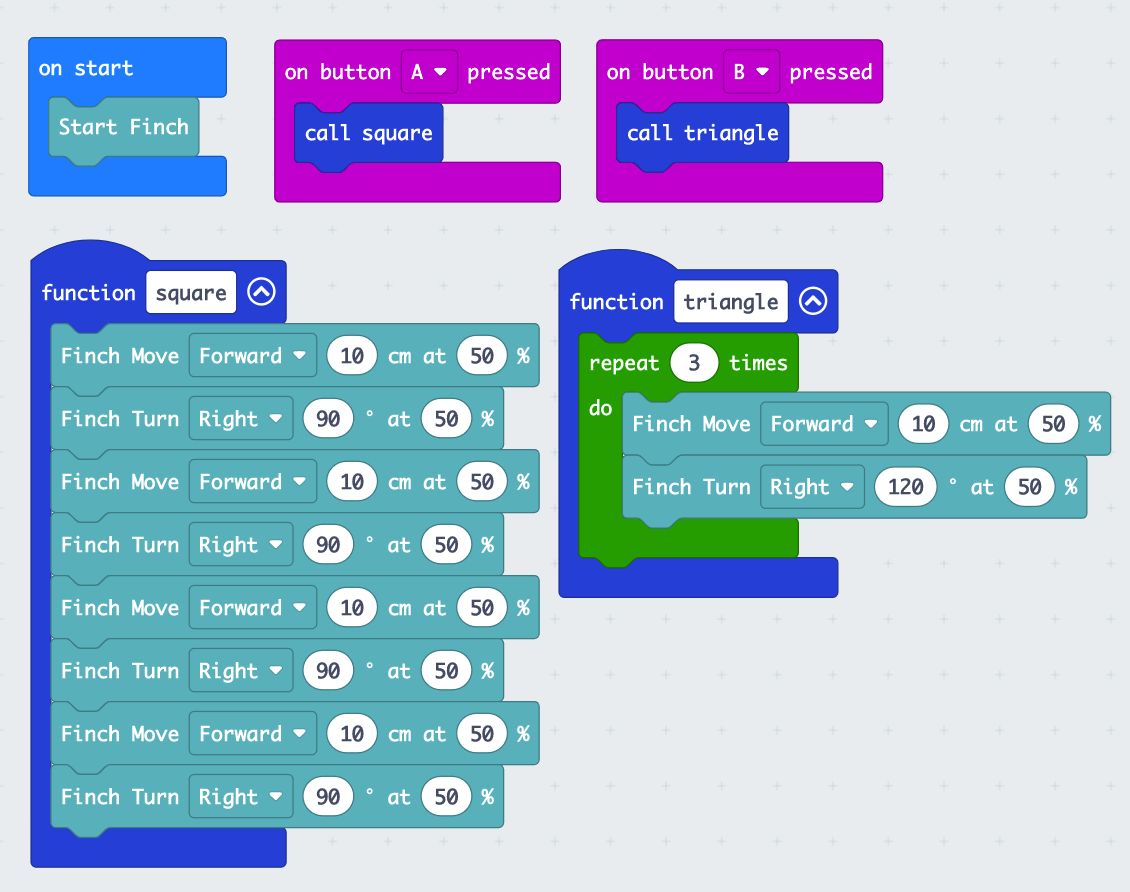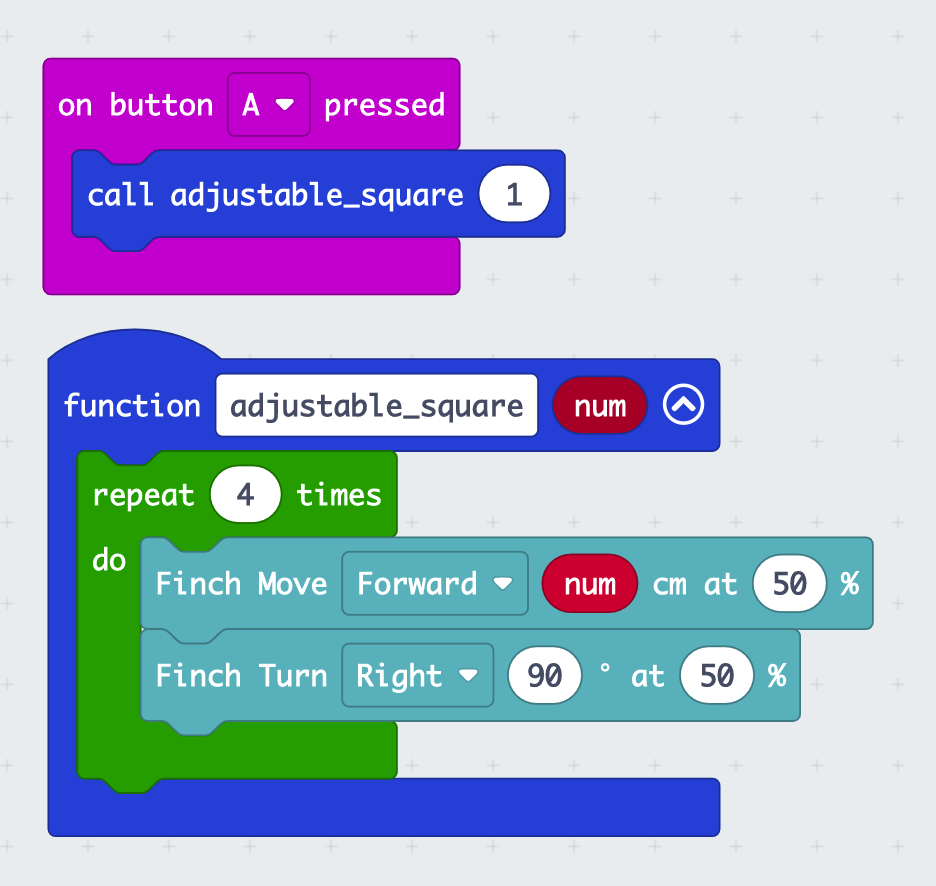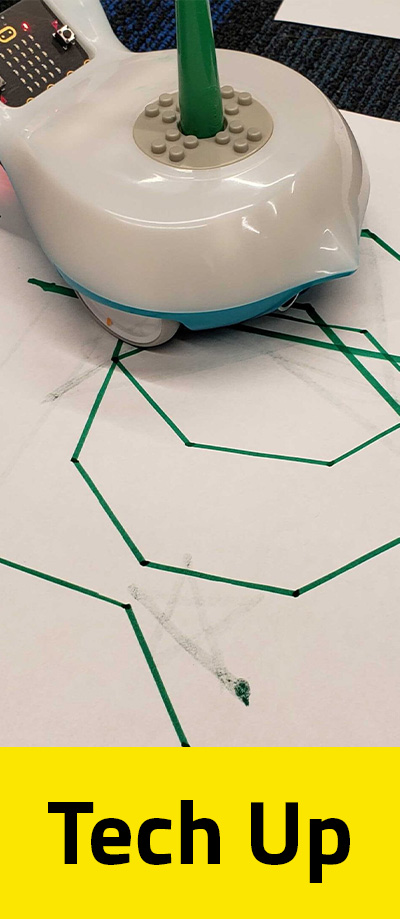Objectives
Materials
Key Questions
-
What are the properties of regular polygons?
-
What is a function?
What To Do
Set up:
- Set up the finch robots and microbits:
- Insert the microbit into the rear end of the finch and plug the microbit into the computer.
- Open classroom.microbit.org and name your classroom. Choose “MakeCode editor”
- Follow the instructions to setup the classroom with your students.
- From the editor page, you can share code with your students.
TIP: From the dashboard page, you can “Lock Students Screens” while you are talking to prevent them from getting distracted and missing instructions!
TIP: Follow this link for help on setting up a micro:bit classroom! https://microbit.org/get-started/user-guide/remote-teaching/
Recall:
- Remind your students about how functions work. A function is a list of instructions that your Finch robot can call on when you are telling it to do certain things. In the workshop, you built a function that helped the Finch robot draw a square. The code might have looked something like this:
The blue function box contains all of the instructions that the Finch will follow when you tell it to make a square. The pink box contains the “call square” block, which is the block that triggers the function instructions to begin.
TIP: You need the “Start Finch” block in order for the robot to start moving!
- See how much students can remember from their Science World workshop (or, if you didn’t do the workshop, see if they can create a function that codes a square and another function that codes a triangle) They probably learned how to draw a square and a triangle. Here is an example of what that code could look like:
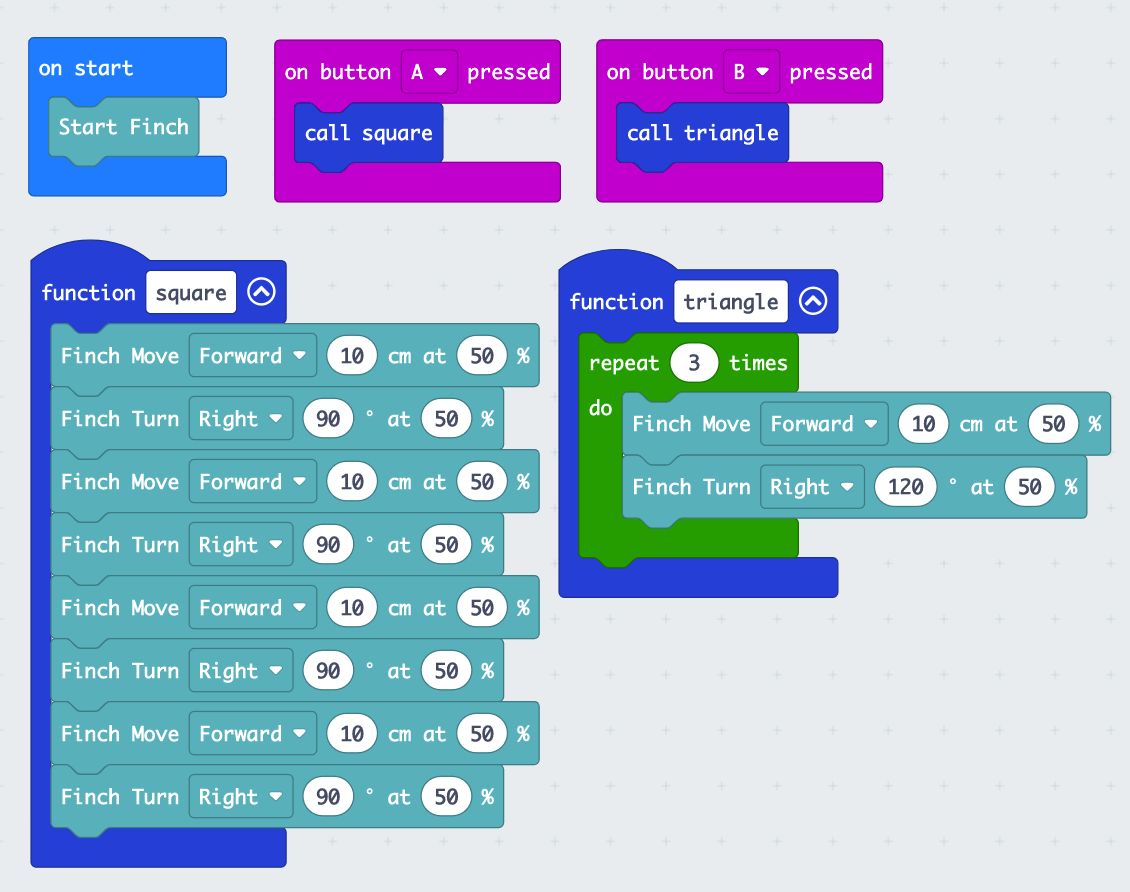
Taking Inputs
After defining functions to draw the square and triangle, students can use inputs to adjust the size of their shapes. When making a new function, there is an option to add a parameter. Selecting “number” will allow students to input a number as the width of their square, and the code will adjust the robots movement accordingly. An example is provided below. When the function “adjustable_square” is called, the variable “num” can be inputted. Here, it is 1, which would make the width of the square that is drawn 1 cm:
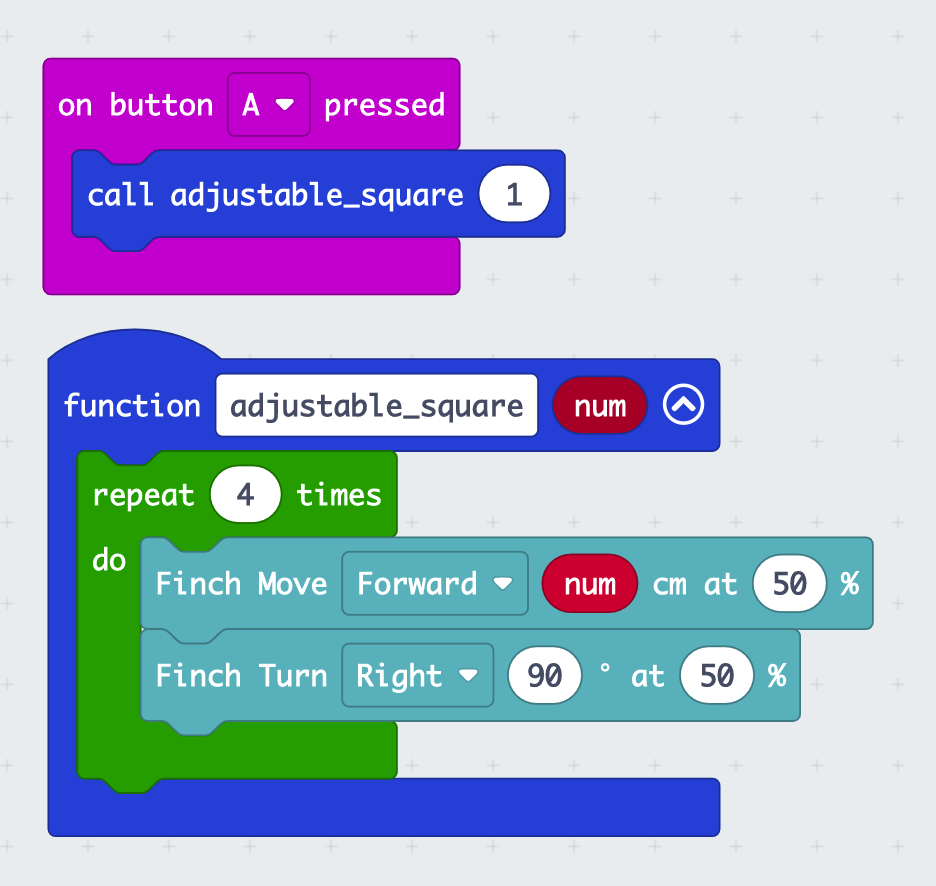
New Shapes:
- See if students can try and build some new shapes. A circle, an octagon, a hexagon, a star! Remind them that the Finch turns along the exterior angle from 180° (so to make an equilateral triangle with 60° angles, we needed to code the finch to turn 120°). Remind them to make all of their new code in specific functions so they can call on them whenever they want.
Finch robot manufacturers have created this worksheet for students to record information about each shape: https://docs.google.com/document/d/1L0ugJLC7UzJWQjoH6P43C3Qrv2Gzeu4zxDk55TjUMIk/edit
- In order to make polygons with multiple sides, students can divide 360° by the number of sides to figure out what angle they need to make their Finch turn (for example a pentagon has five sides, 360/5 = 72°, so to make a pentagon you need to code the Finch to draw a line then rotate 72° five times.)
Explore!
- The range of possibilities for what the finch can do are almost endless! Allow students the time to explore the capabilities of the micro:bit and finch. This activity is about math, but it can be equally artistic.
Extensions
-
Can you draw a pentagon, hexagon, or star?
-
Can you draw a rectangle or a trapezoid? What about a diamond?
-
Can you use loops to make your code as efficient as possible?
-
There are only three buttons on the micro:bit (A, B, logo)! If you make more than three shape functions, how can you use the other inputs of the micro:bit to trigger your finch to draw new shapes?
-
How can you create a repeating pattern?
-
Can you use the LED display to show what shape the finch is drawing?
-
Can you make an irregular or asymmetrical shape?
Other Resources
Try this activity next!